Keeping My Mac Organized
Organization has always come relatively easy to me. Here's how I organize my Mac.
Organization has always come relatively easy to me. Putting and keeping things in order and in the same place that makes them easy to find brings me a kind of calmness that’s hard to describe. Also, I’m pretty sure I’ve been this way since before Marie Kondo was born. There, I aged myself and made myself the ultimate hipster. 🤷
As I was saying… organization, right. Being organized in the real world is one thing, but for some reason, getting messy in the digital space like my Mac can become super easy. Maybe it’s because the things I’m organizing aren’t tangible things – they’re floating bits of ones and zeroes that exist in a different plane, making it easy to ignore and simply not see. Whatever the reason, it’s that easiness to get messy and unorganized so quickly that makes having a digital organization system so important. At least to me.
Folder structure
I’m on my computer close to every day. Working with more than one client during any given month makes it imperative for my “stuff” to be as organized as possible. I’ve had different organizational methods and tried different things over the years. I’m not going to say I “finally settled” on one, because knowing me, it’ll change in a couple years.
The one thing I do know for sure is that I love hierarchical organization. It’s the one constant in all the different ways I’ve tried organizing my digital files. Search is great, but keeping things in folders is critical for the way I think and work. In other words, folders rule.
Back in 2015 when I bought the MacBook Pro I’m currently writing this on, I didn’t make the wise decision to go for the larger storage.
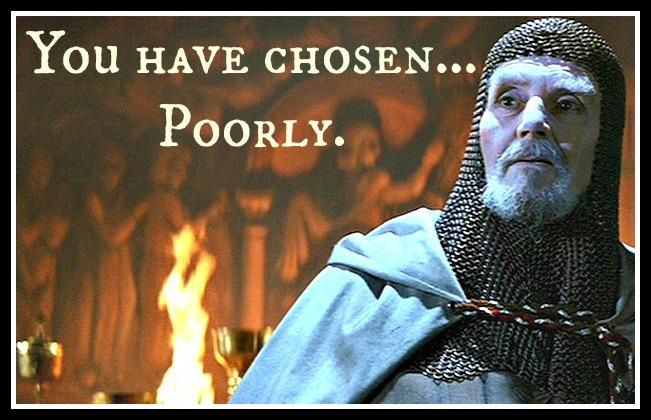
So I have a measly 250 GB flash drive. I’ll wait until you stop giggling…
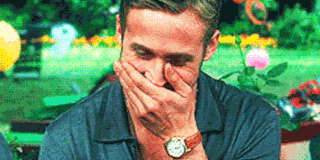
Having a relatively small drive meant various methods of organization involving some combination of one to three external hard drives. A couple of years ago I did finally settle on one external hard drive for extra storage. I’m not going to get into how that’s organized here, but it acts as an archive for files I don’t need access to quickly, and as storage for my video work.
But when it comes to my Mac, everything begins in my home folder, like most people I suppose.
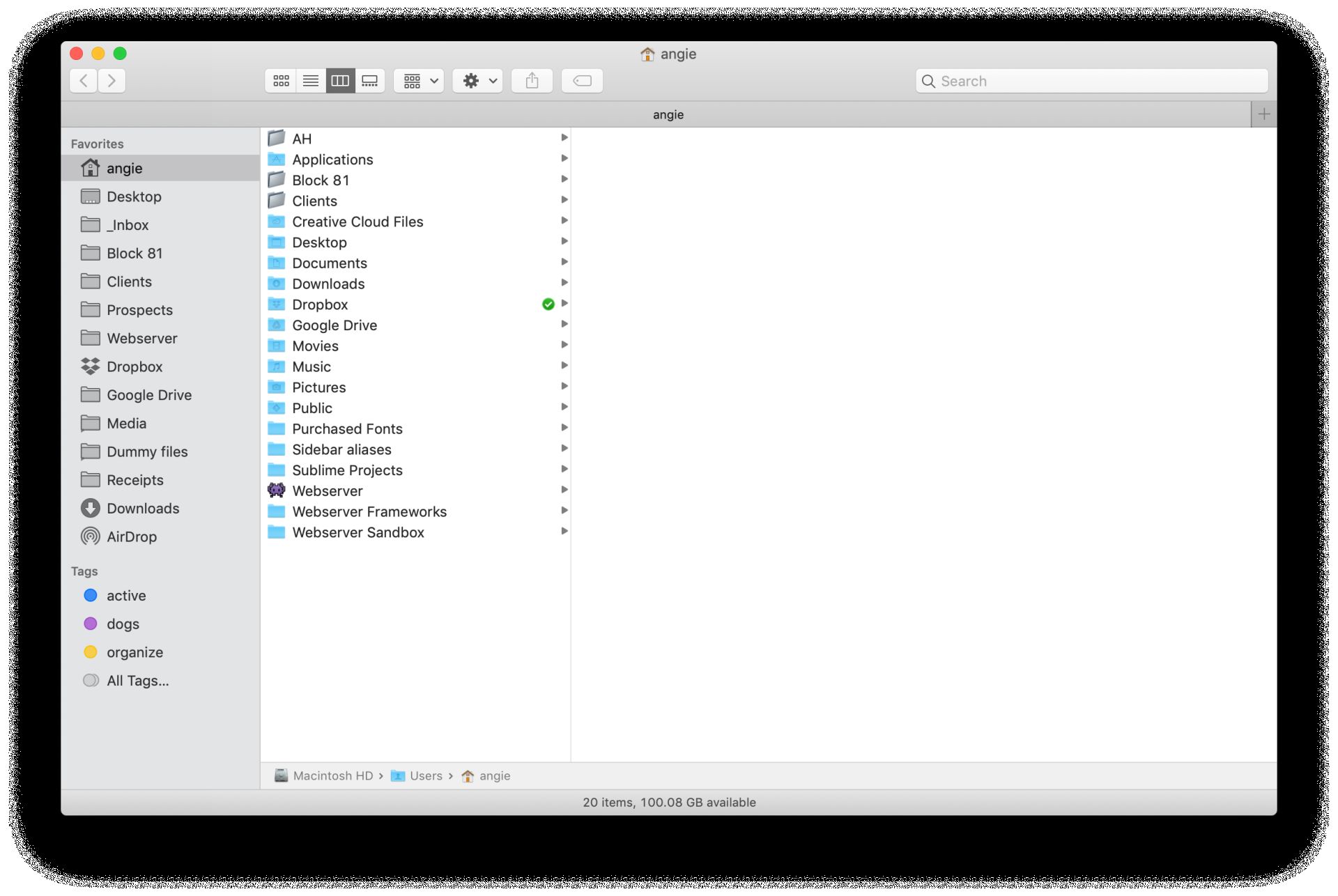
There are three critical folders here: AH, Block 81, Clients.
- AH: this folder, generally close to empty on my Mac (and not so much on my external storage), is where I keep my files that have nothing to do with work and everything to do with every other aspect of my life.
- Block 81: this is where all of my work stuff goes that is not related to client work. This gets broken down into five subfolders:
- Marketing & advertising: here’s where I keep logo files, files for any active marketing endeavors, and temporary space for blog writing research files (mostly images and the occasional PDF).
- Money: this folder is pretty bare bones – a couple of spreadsheets for tracking financials and a folder for this year’s business receipts.
- Ops: this stays empty 99% of the time, but when it’s not, it contains things related to the actual operations and running of my business.
- Products: while providing services such as web design is the core of my business, I also have a few products that I sell over on Creative Market. When there’s an active one I’m working on, it lives here. When I’m done, it goes in the archive drive in folder of the same name.
- Services: this folder contains documents that are important to the services I provide such as agreement masters.
- Clients: and here is where my active client project files live. When a project is complete, I move that folder to the Clients folder on my external hard drive. I break this folder down like so:
- Client
- Project
- Admin
- Project management
- Architecture
- Content
- Design
- Development
- Deliverables
- Project
- Client
And although I like organizing things in folders, I don’t particularly like digging through more than a level or two to find what I need. So active projects get a tag of “active”. More on that shortly.
All the other folders in my home folder are a combination of folders that came with my Mac, get put there by an app or service I use (such as Dropbox), or folders I need for other uses that don’t make sense for one reason or another to keep in my three primary folders.
Tags
Tags were introduced to macOS back in Mavericks. A lot of people were raving about the feature. Me? I just shrugged. The thing is, I’ve never been that great at using tags. I tend to go a little nuts with them - basically tagging the crap out of things - which defeats the purpose (I think) of having them in the first place.
With some thought and research, I learned to think of tags as more of a way to show the “state” of a file or folder that could live anywhere in the structure I’ve put together. That way, tags add value by being shortcuts or filters to my file and folder organization. This, in turn, forces me to keep them to an absolute minimum.
Inspired by Matt Gemmell’s post on Finder tags, I set some guidelines for myself when it comes to tags:
- Tags represent either a “state” a file or folder is in (such as “active”) or a shortcut (such as viewing all files of a certain type at once).
- They shouldn’t replace hierarchical folder organization. Ever.
- Use as few tags as possible. Again, viewing tags as “states” or “shortcuts” more than anything else, that means that the vast majority of my digital stuff won’t have tags.
- Don’t tag anything based on metadata like file type - that’s what search and smart folders are for.
- Don’t use a “reference” or “archive” tag. Ever. That’s what folders are for.
So here are my core tags:
- active: perhaps obviously, this tag is used for all of my active projects. That's it.
- site guard: this basically acts as a shortcut to folders for clients that have a support and maintenance plan with me. (Site Guard is the name of the service.)
- close out: this tag is one I’m experimenting with as of this writing. The idea behind it is that once a project is done, I tag it “close out”. I have a few steps for fully closing out a project – offboarding, if you will – so this is a good way to mark those projects as such and offboard when I can dedicate some time to do so. It’s a work in progress.
- organize: despite my penchant for organization, sometimes I'm just not. Or, more likely, I like to reorganize. So I have folders - and the occasional file - marked with this tag so that whenever I feel like it, I can organize as needed.
I’ve been considering adding a fourth tag, important. This would potentially be for files or folders I need really fast access to, such as pending agreements. I haven’t settled on this yet though.
Lastly, like Matt Gemmell, I try to avoid using multiple tags. In fact, I normally don’t. But once in a while I’ll get an overlap between organize and active. It doesn’t last long though. (#TWSS)
Favorites
Although tags serve as a shortcut to files and folders on a certain state, the Favorites section of my Finder sidebar is really my collection of shortcuts.
If I’m looking at my Home folder then it’s obvious many of my sidebar Favorites are duplicates. But I’m often using tabs in Finder and quickly getting to one of those folders via Favorites is a time-saver.
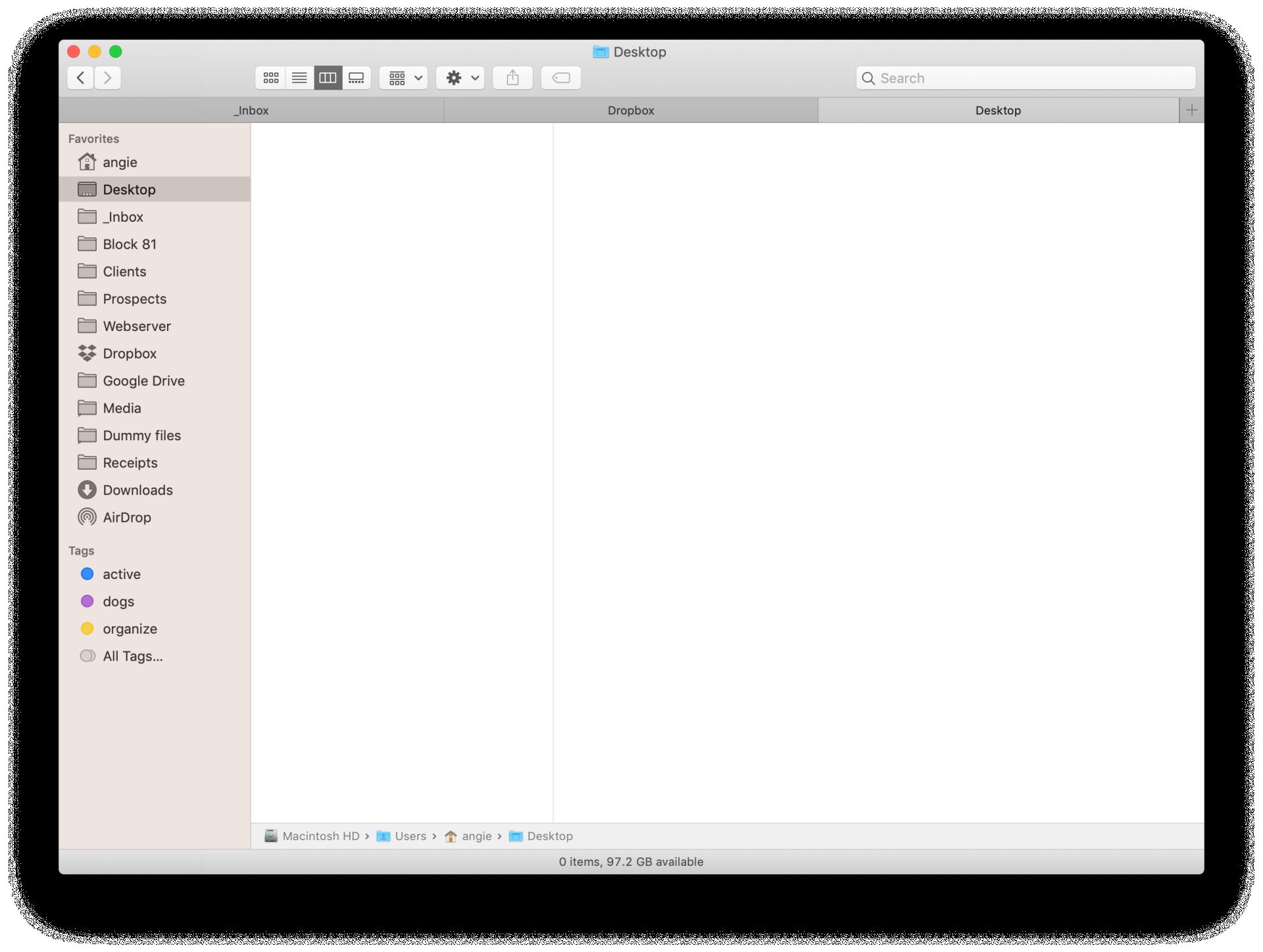
That about wraps it up. I know that some people just dump everything on their desktop (barf), others prefer a looser organization method than folders that involves more searching. And I’m sure there are plenty of other ways to organize your Mac. But this is my method and it works really well for me so that it doesn’t become a hiccup when I’m trying to get work done each day. Hopefully you got even some small tip out of it. 😉