Why I Switched to Readwise and Reader
Choosing a reader app is definitely a personal choice, but for me Reader has been hands down the best option.
I am a productivity geek. So much so that I go down rabbit holes of productivity tips, tricks, apps, trends, etc. I should probably start a support group.
Nonetheless, being a productivity addict geek, I’ve learned a lot over the years about what works for me and what doesn’t. That includes the whole Building a Second Brain (BASB) method by Tiago Forte. Before you stop reading, you should know that I rarely ever go into stuff like this and come out the other end evangelizing the methodology every chance I get. So no, I’m not going to gush over how great BASB or Tiago Forte are. In fact, other than this paragraph, I don’t mention either again. Besides, Gushing is reserved for my adorable puppy. 🐶

My information distillation problem
Like so many people, I ingest a not insignificant amount of information nearly every day. Some of it is just “dumbscrolling”1, but some (most? I hope…) is for enrichment or learning something specific. It’s the latter where I will get frustrated because when it comes to storing that information I tend to freeze up—paralysis by analysis, if you will. Inevitably I would just save an article or a video haphazardly and then not remember where the hell I saved it when I remembered something from it. For someone who loves organization, this was a weak spot and a major point of frustration.
As a result, early this year I dove head-first into researching the crap out of BASB, its other concepts (CODE and PARA), and general note taking (a topic worthy of its own article). In that research, the app Readwise came up multiple times. I’d heard of it before but never really looked into it because it just felt like “yet another app and subscription”. But then I watched this video by Justin at Effective and I understood Readwise much better. And no, it didn’t hurt that Justin provides a link to a 60-day free trial of Readwise.
Simply put, Readwise is a web-based service and mobile app that helps you organize, review, and remember your highlights and notes from books, articles, and other reading sources.
I decided to give Readwise a solid try for a couple of key reasons:
- Note highlighting. This is something I’m trying to incorporate into how I digest information. It’s critical in order to get the most important and useful information out of a generally useful piece of content.
- Kindle integration. I tend to read most books on a Kindle and Readwise can connect to your Amazon account to import your Kindle book highlights.
- Reader—Readwise’s new (still in beta as of this writing) read-it-later companion app. It looked to replace three apps I was using: NetNewsWire, Pocket, and Feedbin.
The first week
I was hooked within a week. Seriously.
While Readwise has proven useful, it’s Reader that’s stolen the show for me. While the UI is more complex than NetNewsWire and has a bit more of a learning curve (at least once you get past the easy stuff), it’s easily the best read-it-later and feed reader app I’ve ever used.

In the first week I found myself highlighting a ton of articles via the Reader browser extension and the iOS app. And side note: thank goodness there’s a Safari extension for the Mac because I’m almost certain I wouldn’t have stuck with Reader if there weren’t since Safari is my “daily driver” for non-web development browser use.

The app is very full featured, but the UI simplifies things beautifully, keeping everything uncluttered. <designer’s kiss>
If I recall, the Home screen is where the app opens by default. This is configurable though—as is so much of the app. Whenever I open Reader it goes straight to the Library. That may change later though as I figure out how to better customize the home page to show the most relevant items for me.
The Library is made up of the Inbox, Later, and Archive. It’s probably because these are relatively standard groupings that I start with the Library and not the Home page. In any case, the Library makes it super easy to get started and dive right in. But I’ll discuss my workflow later on.
Readwise wasn’t (and still isn’t) something I interact with too much. At least not directly. I think it’s meant to be that way as it’s really just a place to store all of your highlights. But it also provides a review feature through the web app and, optionally, a daily email. The idea is to help you remember what you’ve read or watched using spaced repetition. I think this is the key feature in Readwise and, sadly, one that I have not yet used, but I hope to sooner rather than later.
I quickly also realized that keeping my highlights in Readwise wasn’t going to be enough. I needed a place to access them along with my other notes. So I began exporting my Readwise highlights manually and putting them into Bear—my note taking and personal knowledge management (PKM) app. The problem I then saw was that doing that manually was not going to be sustainable, especially since in Readwise there’s no way to archive or filter out exported highlights.
Thankfully, Readwise offers a few different ways to automatically sync or export your highlights. I nearly went down a long rabbit hole since Obsidian and LogSeq are options. Thankfully my logical brain stepped in and reminded me that I didn’t have the time or energy to migrate 680+ notes to a new app. Time suck averted.
Instead, I chose to sync to Notion because I already use it. From there I added a checkbox to the database that gets created on first sync that indicates whether or not an item has been exported to Bear. If I ever add new highlights or modify existing ones in an article they get synced to Notion. But if I’ve already exported to Bear I’d likely miss those. I’m okay with this because going back and highlighting directly in an article a second time is highly unlikely for me.
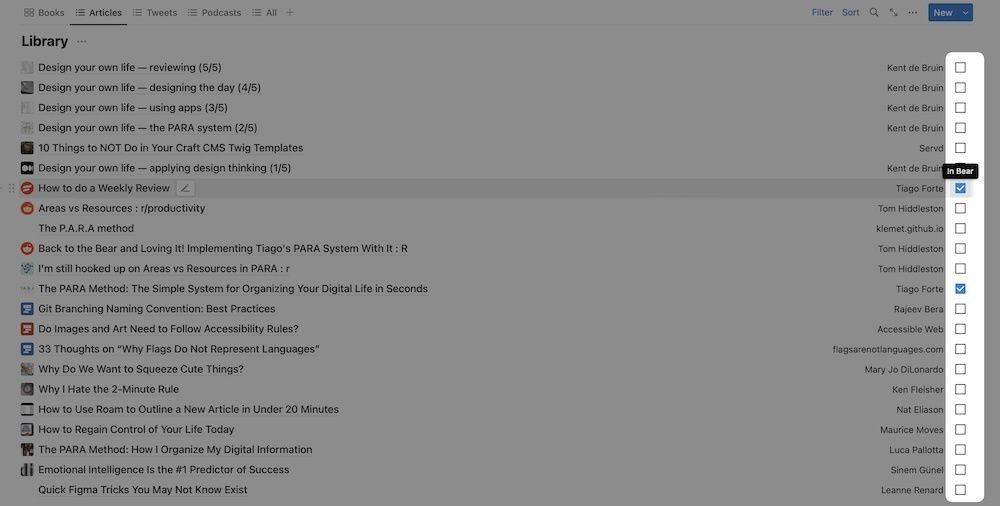
After about a week of using Readwise and Reader, here’s what I discovered:
- I saved a ton of articles in Reader rather than dragging the URL to my desktop. That made for faster cleanup at the end of the day.
- The novelty didn’t wear off.
- The highlighting feature of Reader, especially in the browser by way of the extension, is a game-changer—it makes me slow down when I’m reading which means I’m understanding things better.
- The integration with Notion is good even though it’s a bit of a hack for putting stuff into Bear.
But as I tend to “get over” apps relatively quickly, I still had seven or so weeks to keep trying things out.
Riding out the free trial
After about a month, Readwise and Reader easily became a part of my digital life. Readwise is more in the background though, just doing its thing: saving highlights and automatically sending them to Notion. Reader is where my focus went. In fact, I came up with a bit of a workflow that I’ll get to later.
I was getting enough of out of Reader that signing up for Readwise (and Reader) before my 60-day trial was over was a no-brainer.
Notes highlights and more
It’s really worth keeping your reading highlights if you truly want to learn something beyond surface level. Readwise and Reader make this super easy. I like to keep my highlights because I sometimes remember something I’ve read while I’m researching, writing, and even when I’m designing or coding. So exporting my notes into Bear—which has a great search function—gives me a nice collection of notes that I can reference whenever I need.
As for Reader, it’s a little bit of a Swiss Army knife of online reading. Sure, you can use it just for subscribing to RSS feeds but I’m not sure that would be worth the price for just that after the beta is over. If all you need is an RSS reader, and you’re on a Mac or iOS, go with NetNewsWire. And if all you need is a “read it later” app, something like Pocket or Instapaper is probably good enough. The real power of Reader is a combination of things that work together to make a pretty killer app, even for being in beta. Here are some highlights (no pun intended).
Email newsletters
It does both, RSS feeds and article saving for reading later. But you can also send emails, such as newsletters, to it via personalized email address which can be a big help to keeping one’s email uncluttered.
Threads on that former bird site
If you’re still over on the stinkin’ bird site now known as X or whatever, you can send threads to it which turns them into long-form articles. I’m no longer active over there so I have no idea if this is a good feature.
YouTube videos
Individual YouTube videos can be saved for watching later which is great if you want to keep your YouTube Watch Later playlist empty. Bonus: if you watch the video in Reader, you can highlight the transcript in it which makes great for searching later. Plus, with a little bit of a hack, you can have new videos from any YouTube channel show up in your feed without actually having to subscribe to the channel on YouTube. This is pretty great too, but really, if there’s a YouTube channel you really enjoy, you should subscribe. 😉
Notes in highlights
You can add notes to your highlights which is important for context and distilling your notes and interpretation of whatever it is you’re reading.
It works offline
This is so great, particularly during travel. Just read and highlight and once you’re back online, it’ll sync things up. So simple!
They didn’t forget about Safari
I get that most people use Chrome or Firefox, but my daily driver is Safari, and for whatever reason, app developers have a tendency to leave Safari out when it comes to browser extensions—even after they got a major revamp. It’s a bit of a turnoff and often times a deal breaker for me. But Reader didn’t forget about Safari. And its extension is perfect—just click the button to save an article to Reader. If it’s saved to Reader already, you’ll know via the extension icon and you can highlight directly from the original source; you don’t have to highlight in Reader.
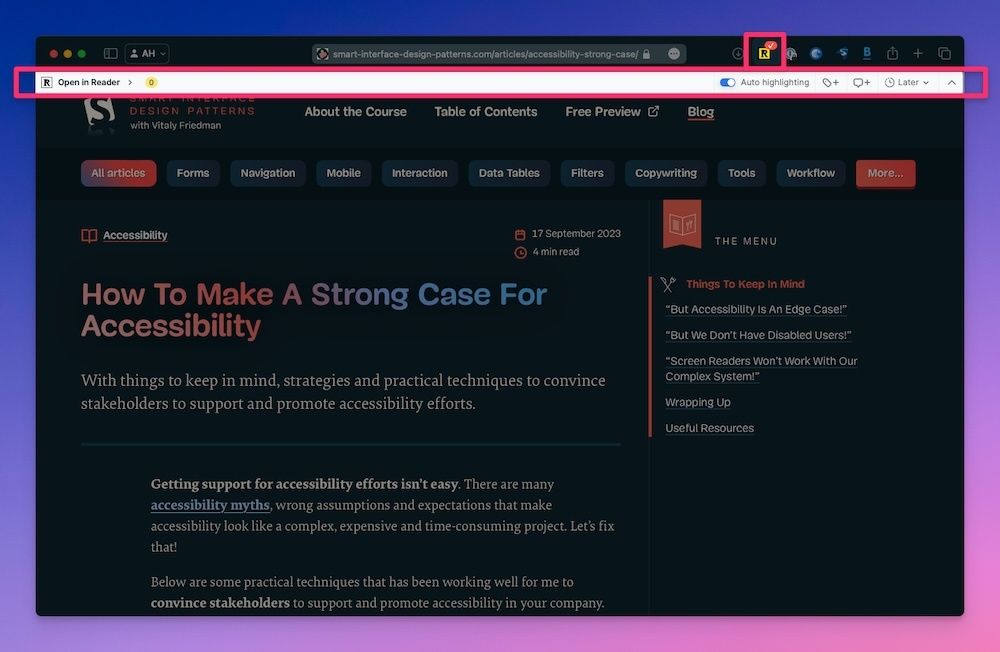
Filtered views & tags
Having one feed or stream of content can be like trying to take a sip from a firehose. Reader’s filtered views solves this. Not only does Reader have preconfigured filtered views (Articles, Books, Emails, PDFs, Tweets, and Videos), you can also create your own. At first I went a little nuts with tags and realized it just wasn’t working for me to have so many tags. But I do have a few that work great for my workflow:
- YouTube: anything saved from youtube.com
- Saved over 2 months ago: articles I saved that I haven’t read that I should just read, archive, or delete.
- Read on Mac: since I read a lot of web design and development articles, they’re often better to read on my computer where I can get a better view of examples and code demos.
- Read Anywhere: for articles to read on the go primarily.
My workflow
It took some trial and error, but I have a decent workflow with Reader and Readwise. It’s not set in stone by any means, but it’s serving me well so far.
I do most of my reading on my phone, with the occasional bout on my Mac (usually for web design/development articles and videos). Either way, I start with the Inbox and triage it. I just go through the list of items and decide whether to delete or read later, and I also try to remember to tag it with “Read on Computer” or “Read Anywhere” which two of my filters are based on). I’m pretty ruthless about triaging so as not end up with such a huge backlog that I get overwhelmed. That was one of my issues with my RSS reader. With Reader I just get stuff I’m not interested in out of the way as soon as possible.
Once I’ve triaged the Inbox I will normally just go straight to Later and pick something to read. If I’m on my phone, I’ll typically stick to articles tagged Read Anywhere.
As I read, if I realize that I’m just not that into the article, I’ll archive it without any highlights. By archiving it I obviously still have it available should I randomly remember something about an article—however unlikely—but mainly it just gets it out of the way. More often than not though, there’s at least one thing I’ve highlighted in an article I’ve read.
Once I’m done reading and highlighting, I archive the article knowing that the highlights will be saved to Readwise and synced to Notion.
Wrapping up
This blog post ended up being a lot longer than I anticipated but it certainly covers my experience with Readwise and especially Reader pretty well. As I was editing I cut out a line that started with something along the lines of “I don’t read that much.” I cut it because Reader has actually increased how often and how much I read. Well, articles anyway. Books are another story—no pun intended. But more importantly, I’ve become a lot more selective about what articles to add to Reader and then I do a separate triage. So while I read more, I think I read more that is of better quality, informative, or at least more relevant to me.
At the end of the day, choosing a reader app is definitely a personal choice, but for me Reader has been hands down the best option. I highly recommend giving it a try to see if it will work for you.
1: Not doomscrolling. Dumbscrolling—my term for what I do far more often than I care to admit: stare at my phone and scroll through all kinds of stuff for no reason other than I don’t want to think about anything.