Productivity and Organization Workflow in My Design Work
My productivity and organization as a web designer.
I’m a bit of a productivity nerd. I’m always looking for tricks, tips, and methods to improve my productivity. The more productive and efficient I can be when it comes to work, the better off my business and client relationships will be.
To be fair, I’ve always been an organized person. Being unorganized or messy borders on giving me anxiety. I’ve been known to stop what I’m doing just to organize my desk because it becomes so distracting. Some say this is terrible but it works for me.
Update 1/20/20: There have been some modifications to my productivity workflow. This blog post has been updated slightly to note where.
Beyond that, it’s taken years of trial and error, using this app or that, reading that book and then another one, Googling far too much, and probably spending more money than I’m aware of or care to admit (mostly on notebooks and pens and all that lovely stationery type stuff I have a weakness for) to figure out what works. While that sounds kind of insane, the truth is, we are evolving and changing creatures. So it shouldn’t be much of a surprise that our processes and systems change as we do. That has definitely been the case for me.
I’m at a point where I love my system because it works well for me. So I thought I’d share. Not because I think it’s the greatest or the best; but because in my research for improving my productivity and organization in my design and web development work, it was difficult to find good tips and methods specific to this industry. More specifically, it was difficult to find methods as they relate to tasks within projects and all the nuances that brings, not to mention how to intersperse some of my non-work tasks and things I need to get done.
A few rules
Over the years I’ve come to learn just what gets me into a hyper focused state and what knocks me right out of it. So I’ve set two rules as the groundwork for my larger, more detailed system. But “rules” is a bit strict, so these are more guidelines that I try to stick to at least 80% of the time.
1. Check email only once or twice a day
Email is both my friend and my enemy during work. My frienemy. I do almost all client communication via email, so it’s critical for that. But having it open all day is a productivity killer because it’s a huge distraction for me – all it takes is seeing one new message and I’m gone. So I have rough times set for when I check and reply to email: once at about mid-day and once toward the end of the day.
2. Silence notifications
This one, admittedly, is difficult for me to stick to, but I try as much as possible.
For starters, I keep apps like Slack and Discord closed when I’m trying to focus. And I keep my web browser closed unless I need it for Googling something that relates to what I’m working on (like reading documentation… again). Oh, and I use an app to keep me off the super-distracting sites like YouTube and Medium (rabbit-hole sites as I like to call them). I’ll get to specific apps I use later on.
When it comes to my phone, I try to either turn on Do Not Disturb on my phone or simply set it to vibrate and place it face-down on my desk. Sometimes I’ll even put my phone across the room on some soft surface so that I’m less likely to hear the vibration.
Apps
So this is the section most of you will probably skip right to. 😆 I totally get it - I have an, um, affinity for apps too. But there’s one thing we all know (or should know) but don’t like to admit – apps aren’t the key to solving our organizational problems. They’re merely tools. The processes we have are what truly determines the tools we choose to use. Keep that in mind.
*(Note: these apps are in no particular order.)*
Forecast
Harvest Forecast has become an essential app for project scheduling. I started using it so I could determine when I could start a new project for a client, as I had gotten in this habit of piling on more work for myself to only stress myself out later. Forecast allows me to see how busy I am, whether I can take on any additional work, and when I can take some time off.
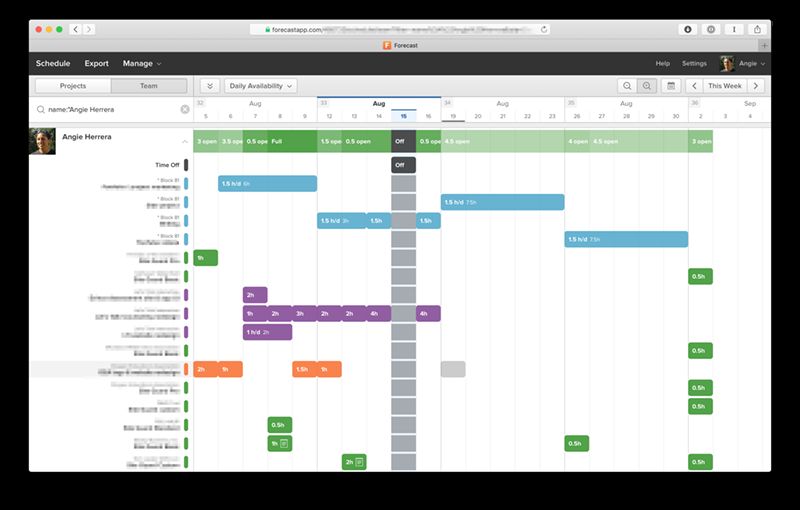
Every project I’m working on or will be working on goes into Forecast and I then schedule myself across those projects. Forecast is aimed at teams (like just about every other app out there it seems 🙄), but I’ve made it work for me without issue.
Bullet Journal
This isn’t an app, which you already know if you’re familiar with Bullet Journal. It’s good old fashioned pen and paper. Pen and notebook as it were.
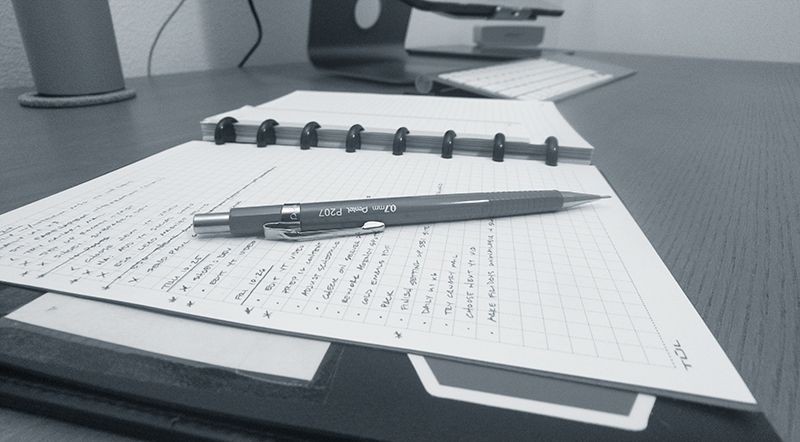
My Bullet Journal is where I do the following:
- write out my tasks for the day
- write tasks tasks I need to get done at a later date
- temporarily store notes
- write out things I need to be reminded of at a future date (sure, this sounds like it could go on my calendar but it works better for me here)
- and keep track of some habits I’m trying to build and maintain
If you’re not familiar with Bullet Journal basics, head to the Bullet Journal site and start there. For me, Bullet Journal is my command central – it’s what I work from every day.
Update 1/10/20: A recent trip allowed me to get a taste of what it's like to be a digital nomad. As a result, I've left my Bullet Journal for a digital task manager. I love the Bullet Journal and find it to be an amazing tool. Maybe I'll come back to it one day.
Airtable
I use Airtable) to keep track of damn near everything: my goals, client projects, internal/side projects, lead pipeline, and probably something else I’m forgetting. The best part? It’s free (until you need more space and features anyway)! While I do believe in spending money on good apps that help you out in some way, free is also good - duh.
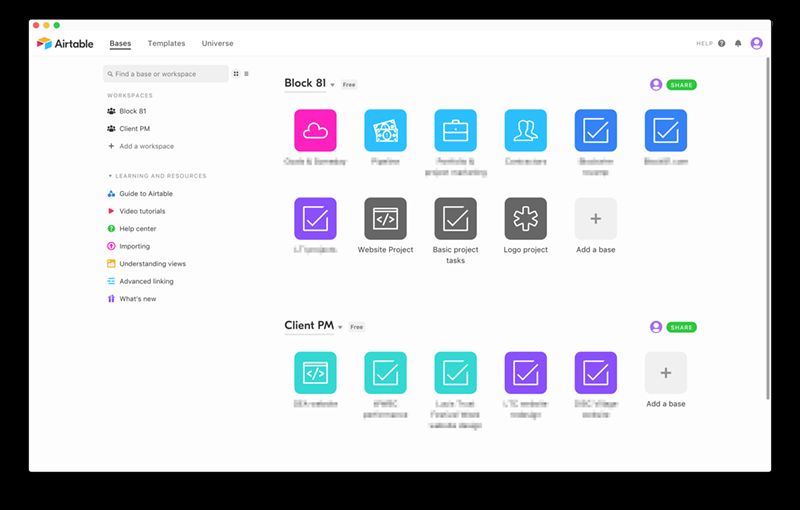
So far, Airtable has been great. I’ll get into how I use it for client projects and project management in a separate post. For now I’ll just say it has definitely helped me keep myself and my clients on track, and it has streamlined my project management.
Update 1/10/20: I no longer use Airtable to manage my projects. There's been a slight change in my work recently and I'm now back on Basecamp for all client projects. I do still use Airtable extensively though, mainly to track goals and content creation ideas.
Things 3
I was a big user of Things 2 several years ago. Then I dropped it when I started using... something else – can’t remember what. These days I use Things 3 primarily on my phone and mainly for my evening review checklist. Sometimes, when I’m away from my desk and/or Bullet Journal, I’ll add a task to Things to remind myself during my evening review to schedule it for later.
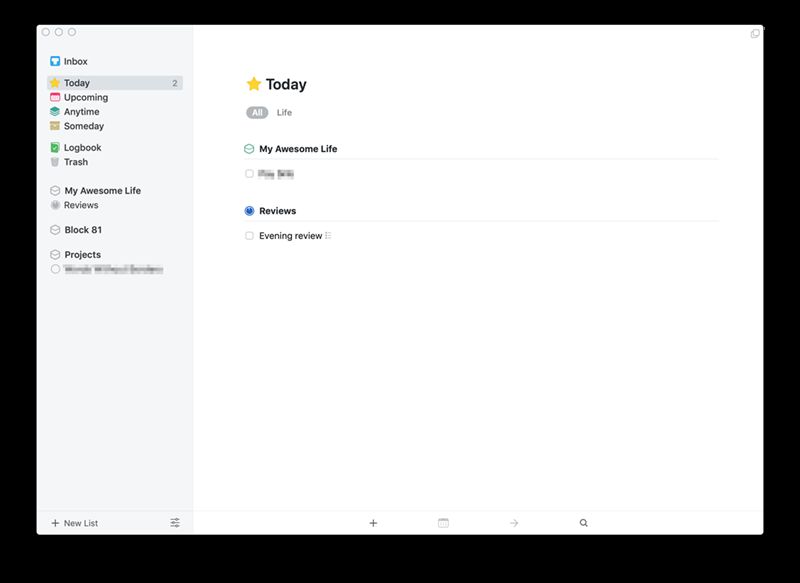
Sometimes I’ll be working on a project where a client will email me a short list of requests. Since I don’t use Airtable as a super-detailed task manager (I stick to high-level tasks) for projects, and I want to keep my email app closed as much as possible, I copy those tasks over to Things. The quick entry feature in Things makes this super easy.
Update 1/10/20: Things has become my task-list manager of choice. In other words, my Bullet Journal replacement. It's been amazing and has helped keep me productive.
Calendar
Yes, I use Apple’s built-in calendar. Yes, I’ve tried Fantastical (and other Mac-specific calendar apps). I even dabbled with Google calendar and hated it. Apple Calendar does what I need it to do and gets out of my way (having to leave Fantastical open all the time was a dealbreaker for me).
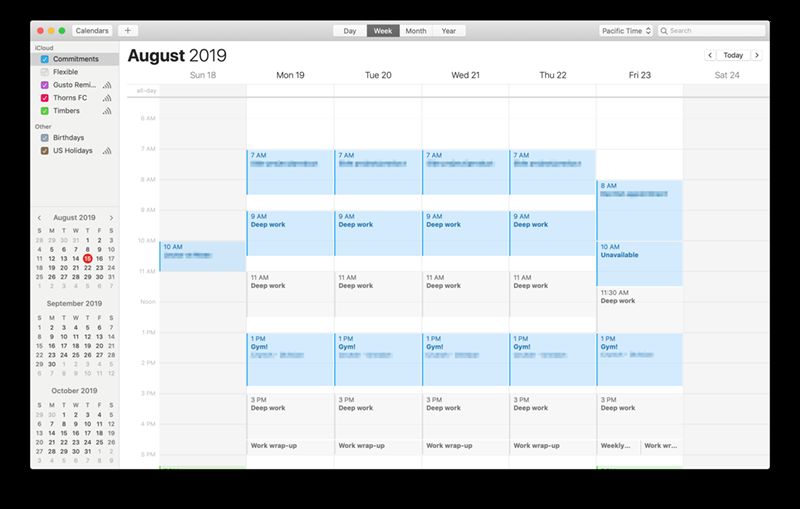
In any case, as you can imagine, I use Calendar for events, appointments, and meetings. And just recently I started using it for time blocking. I’ll get into that in another article down the road as it’s a bit of an experiment-in-progress. The key things for using my calendar are 1) syncing between my MacBook and my iPhone, and 2) alerts. That’s it. Keep it simple. (Also, it’s free.)
Calendly
A companion to my calendar, Calendly has become essential to scheduling calls with clients and prospects. I really dislike the back and forth emails about availability for a call or meeting. So I make it simple and use Calendly. I used it a couple of years ago, but it didn’t sync with my calendar, so I switched to ScheduleOnce. But then Calendly added integration with Apple Calendar (i.e. iCloud) a while back and that was the impetus for me to switch back. Plus, Calendly’s interface (and pricing) is nicer and, in my opinion, more user friendly.
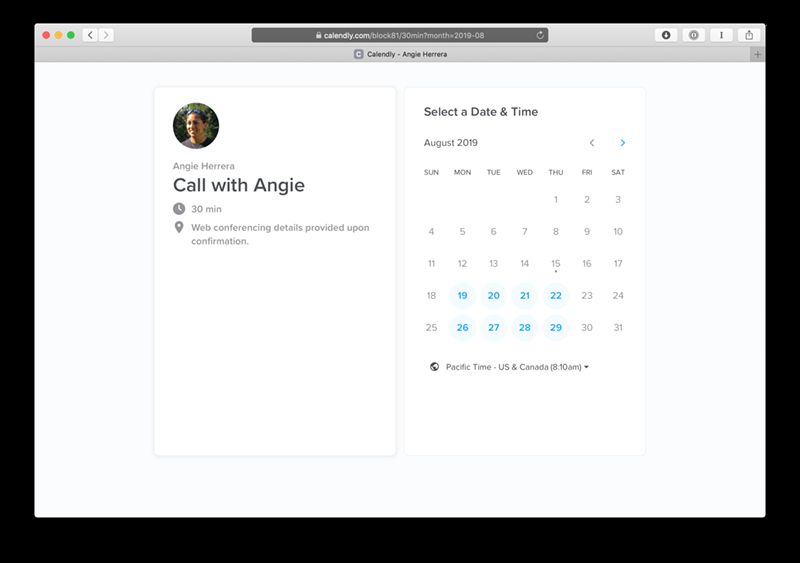
Mailbutler
I am not a fan of Gmail. I like it's anti-spam measures but that's about it. So I host elsewhere and use Apple Mail. No, Apple Mail isn't that great either and I've tried a handful of other apps, but I keep coming back to Apple Mail for simplicity and iCloud. But I don't use Apple Mail alone. I use it with an extension called Mailbutler.
Mailbutler allows me to snooze my messages so they are out of my inbox until a later time, as well as delay sending in case I'm writing an email after hours. It also allows me to track email opens but that's not something I pay too much attention to. Mailbutler is one of the small but important ways I'm able to achieve Inbox Zero so often.
Update 1/10/20: I've ditched Mailbutler entirely mainly due to a recent update that I simply didn't like. I now use Spark for all my email needs.*
Ulysses
I don’t remember when I came across Ulysses, but I’m so glad I did. Here’s how I use it:
- As a reference library. I have various types of information and notes that I keep in different groups, such as email boilerplates, workouts, recipes (which is hilarious for someone who doesn’t really like to cook), and similar. Basically stuff I don’t want to forget but need a good place to keep.
- For research. I don’t do deep, academic-level research, but I do enough that I need a system. Instapaper is part of that system (topic for another day), but Ulysses serves as a place for those research notes to live until I’m done with whatever I’m working on that needed that research.
- Writing. This isn’t just limited to my blog writing, but also tidbits I write for LinkedIn and Facebook posts, as well as scripts for YouTube videos.
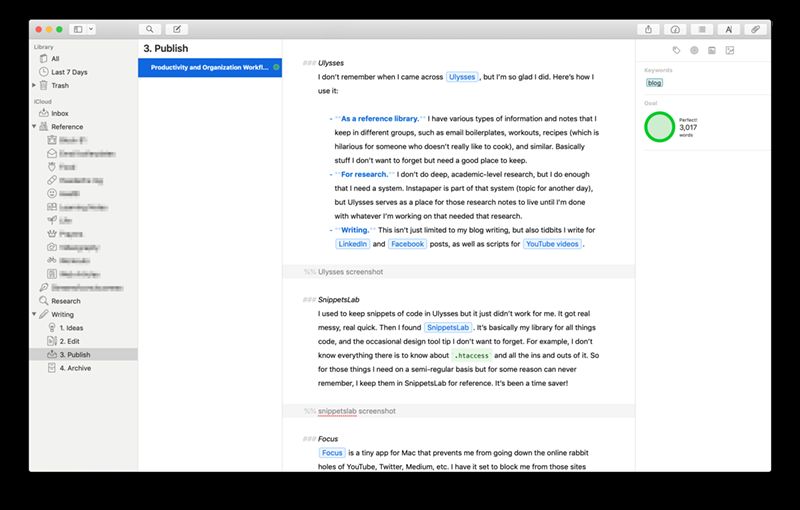
SnippetsLab
I used to keep snippets of code in Ulysses but it just didn’t work for me. It got real messy, real quick. Then I found SnippetsLab. It’s basically my library for all things code, and the occasional design tool tip I don’t want to forget. For example, I don’t know everything there is to know about `.htaccess` and all the ins and outs of it. So for those things I need on a semi-regular basis but for some reason can never remember, I keep them in SnippetsLab for reference. It’s been a time saver!
Update 1/10/20: Sadly, SnippetsLab kept crashing on me and became unusable. I've since reorganized my code resources and put them into Ulysses.*
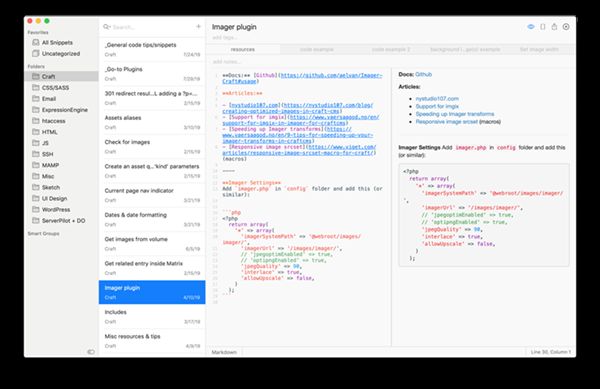
Focus
Focus is a tiny app for Mac that prevents me from going down the online rabbit holes of YouTube, Twitter, Medium, etc. I have it set to block me from those sites from 9am to 12pm and then from 1pm to 5pm. This way, I force myself to stay on task even when motivation seems to be MIA.
Gestimer
This neat little menubar app helps me in two ways:
1. It helps get the motivation going when I’m not feeling like working much. This comes from the Pomodoro technique though I don’t really use Pomodoro. Basically, if I’m feeling particularly bleh about work, I’ll set a short 20-30 minute timer in Gestimer (by dragging and dropping, which is super cool) and that is enough to get me going. By the time the timer is up, I’m not ready to stop, so I typically keep going.
2. It reminds me to take breaks. Since I schedule my working blocks, and because I can easily get so into something that I won’t stop, setting a longer timer (usually of about 90 minutes), it reminds me to stop and take a break.
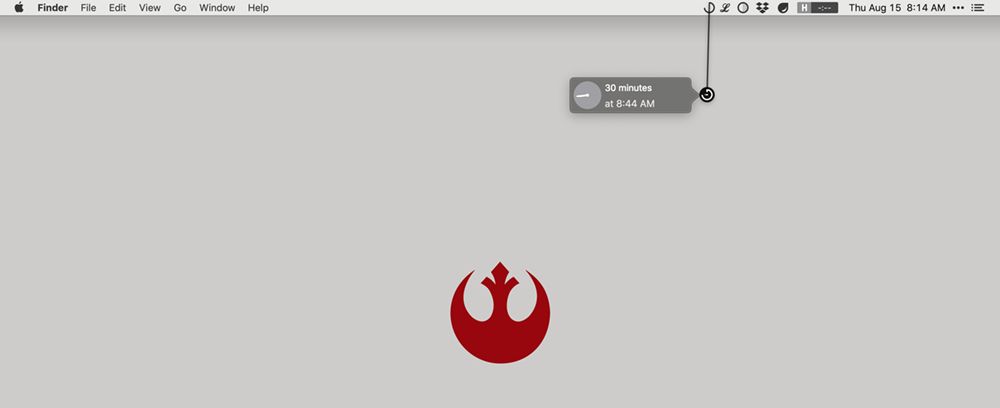
How it all works
So now you know most of the tools I use for staying focused and managing projects. But if you’re anything like me when I read these types of articles, I wonder how it all is put together. Well, let me share that too...
Weekly review
It may seem like a strange place to start explaining this, but my weekly review, which I do on Fridays (or whatever the last day of the working week may be), is crucial for setting up the next week’s daily tasks.
My weekly review takes roughly 30 minutes, sometimes less, sometimes more. It consists of the following:
- Reviewing Forecast for the upcoming week and migrating those projects into my Future Log in my Bullet Journal. (Note: my Future Log is made up of a weekly log and monthly log – a bit different than the “standard” Bullet Journal.)
- Updating clients on project progress.
- Going through the various notes I’ve written out in my Bullet Journal throughout the week and filing them as needed. That may mean moving them to the Collections section of my Bullet Journal or scanning them and filing them digitally.
- Clearing out two inboxes:
- A folder on my Mac creatively called “In”, which is where I dump files into during the week for reference or later filing.
- The Inbox folder in Ulysses, which I use when jotting down notes from meetings or similar.
- Reviewing (and potentially updating or completing) my goals which I have stored in Airtable.
- Reviewing my sales/leads pipeline (also stored in Airtable) and setting tasks in my Bullet Journal as needed.
- Review my personal and business budgets.
- Clean out and optimize my Mac with Clean My Mac X. (That’s a great app by the way; I highly recommend it.)
- Clean up my studio.
Evening review
I used to do this review in the morning but found that it was much better for my productivity and my brain’s way of working to do it at the end of the day. It just adds a nice finishing touch to the day. This review is done every single workday, including Fridays when I also do my weekly review. Here’s what it includes:
- Migrating the tasks/items from my weekly log to my daily log for the next day. So if today is Wednesday, I’ll be looking at Thursday in my weekly log and migrate those items to tomorrow’s daily log.
- Migrate, reschedule, or abandon any unfinished tasks from today/the current day. If it’s something I need to get done, I’ll migrate it to tomorrow. If it needs to get done but not necessarily in the next day, I’ll move it to the Future Log. And if I’ve migrated it enough times or it’s clear I’m never getting to that task, I cross it out and don’t worry about it. That doesn’t happen too often, but it’s a nice relief when it does – one less thing to be concerned about.
- Habit tracking. I have a number of habits I try to keep track of, such as meditating, reading, and exercising. At the end of the day I make sure to note what I did. I also have a “gratefulness log” where I log – every single day – something I was grateful for that day. It could be something as simple as “I had a productive day” or something more substantial as “I won a huge contract.” I do this because it keeps me grounded, grateful (duh), and helps me see the goodness life has to offer. As someone who battles depression from time to time, this has been a huge boon to my life.
- Inbox Zero. I’ve grown to dislike leaving email messages in my Inbox. Thus, Inbox Zero. I make it a point to clean out my inbox like so:
- Delete emails I don’t need - usually newsletters I’m done with.
- Archive emails - usually client emails I might need to reference later.
- Snooze emails to hit my inbox again later - mainly so I remember to review them again the next day.
- Check my calendar. This is mainly to make sure I’m aware of any meetings or calls I may have the next day in case I need to make time to prepare.
- Clean my desk. I hate starting my workday with a messy desk. It messes with me. So every evening (okay, *most* evenings), I tidy up so that when I get to work in the morning I don’t have to do anything other than open up my laptop and my Bullet Journal and get going.
During the day
Once my workday starts, well, I simply start working. As I get things done, I cross them off my daily log in my Bullet Journal. I make it a point during my evening review to put a star or asterisk next to the most important things that I need to get done. So those are generally tackled first.
As much as I love tech, I love pen and paper, which is one of the reasons I use a Bullet Journal in the first place rather than an app for daily task management. And so I as work, I often write ideas down, make notes, or put a reminder down right in my Bullet Journal. That then all gets reviewed that evening.
Wrapping up
This may seem pretty complicated or very multi-faceted. I suppose in a way it is but using this system day to day, it definitely doesn't feel that way. In fact, it's given me a ton of freedom and made me feel a lot less stressed about the things I need to get done.
It's not all roses though. There have been a few times where I get derailed somehow. A meeting that runs long, an urgent issue a client needs me to solve, or I simply don't do my review. Any of these things can cause things to go a bit haywire if I'm not careful. The key is in how I respond to it. I'm far from perfect but I'm usually able to bounce back pretty easily after taking several deep breaths and realigning things where they need to go.
Overall this system works great. For me. I hope you can take something away from it to help with your own productivity.