Managing My Time With My Calendar (Or How I Learned To Love Time Blocking)
Your to-do list dictates the next actions for that area or project. But your calendar dictates what to focus on at any given hour through time blocking.
Last month I wrote about how I organize my life with Things 3. That article focused on organizing projects and tasks within the various areas of responsibilities in my life. All the things I need to do, have to do, want to do, and maybe I should consider doing. Things 3 is a great app for that sort of organization. What it doesn’t do is dictate when you’re going to do those things. Technically it can, I suppose, but I would argue that it shouldn’t. That’s what your calendar is for. More specifically, that’s what time blocking is for.
Time blocking
Over the years I had heard of time blocking but didn’t give it too much thought. When I did, I either got overwhelmed, didn’t understand it fully, or just made some stupid excuse for not trying it out. Even after reading Deep Work by Cal Newport (highly recommended, by the way) I still didn’t give time blocking a fair shot. Until I just had to.
After getting frustrated – not to mention stressed out – with my days being somewhat chaotic and rarely feeling satisfied with my productivity (or lack thereof), I dug more into time blocking. I started with a Google search and yeah, went down that rabbit hole. I read (again) Cal Newport’s original blog post on time blocking. That article, while it didn’t fully help me understand the value of time blocking, it did demonstrate how flexible time blocking can be. That was important as you’ll later see. I then came across and read Timeboxing on the Clockify site and Time Blocking on the Todoist website. Those two really solidified the methodology and, quite frankly, the different ways to block your time. And finally, because I just like to see how other people solve similar problems, I also found a few videos useful (some more than others):
- Timeboxing: Elon Musk’s Time Management Method by Thomas Frank
- How To Time Block Like A Minimalist by Joe Lee
- Bullet Journal Daily Planner: The Time Graph by Matt Ragland
- Digital Timeblocking with Things3 and Calendar by Curtis McHale
After that research phase, which was super sporadic, I wrote some notes down and just tried to glean key points and ideas and see how I could apply them to my own kind of work, style of work, habits, personality, etc. This bit was critical. In fact, I think it’s critical whenever you’re adopting any sort of productivity system or methodology. While the overall concept or method can work for many, many people, the details ultimately come down to you. But it doesn’t stay static. We change more often than we perhaps realize. Six months, a year, two years – however long – can pass and either your way of thinking has evolved or your situation has changed, or both. This means that how you get your work and responsibilities done might need to adapt.
My calendar setup
I use Apple Calendar1 (formerly called iCal) on my Mac and my iPhone, but I do all of my time blocking on my Mac. Within Calendar I have 4 main calendars set up:
- Tentative: for items that haven’t been firmed up yet; usually work related.
- Personal: events that are not work related.
- Work: work specific events, duh. 😉
- Meetings: calls and meetings that get set primarily by SavvyCal2, but sometimes also by me.
I do have others but they’re all subscriptions and most of them are soccer related. 😆 Apple Calendar will color code each calendar automatically, but this is customizable. So I’ve come up with my own color coding system to make blocks stand out and easier to identify the type of block without being visually overwhelming.
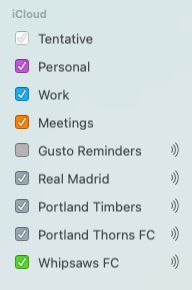
Time blocking my week
You may have heard of or read Dr. Stephen Covey’s “Big Rocks” anecdote. The idea is that if you have a jar, some big rocks, small rocks, and sand, in order to make it all fit, you have to put the big rocks in the jar first, otherwise it won’t all fit. The big rocks are analogous to our most important areas in life, such as health, family, spirituality, etc. The small rocks and sand are analogous to less important things. You can (and should) apply this concept to time blocking. For me that means Personal first (which includes, to a certain degree, all those soccer specific calendars), then Work and Meetings.
Personal calendar
I have three events on my Personal calendar that are set to repeat:
- Workout & breakfast: I absolutely have to start my day with a workout, followed by breakfast. This is critical for my mental health, increased focus, and sustained energy throughout most of the day.
- Lunch: Although I have lunch scheduled at the same time every weekday, it usually varies depending on how big a breakfast I had, whether or not I get in the flow state, any meetings I may have booked, etc. So it may actually change on any given day.
- Wrap-up: While this is technically work-related, I schedule it under Personal because it’s my own list of things I do to signal to my brain that it’s time to wrap up for the day. I used to give myself just thirty minutes for this, but I’ve started scheduling an hour to give myself time to decompress in whatever way suits me on any particular day.
Meetings
As I noted, most of my meetings are scheduled by someone else, usually a client. I give them a link to my SavvyCal so they can set something up. These events are pretty much set in stone, so I have to work around them.
In order for my personal time blocks to come first, I’ve put in a few rules in SavvyCal to ensure that meetings can only be scheduled in the afternoons. This avoids double-booking as SavvyCall is set to look into my Personal and Work calendars and shows those blocks as unavailable.
Work
Similar to my Personal calendar, I have two events on my Work calendar that are set to repeat:
- Client support: this is the time I give for my website support and maintenance clients to work on any requests for their sites. I book a minimum of an hour, but depending on the urgency and backlog of requests and my workload for the day, I modify as needed.
- B81 Admin: this is the thirty to sixty minutes I spend at least four days a week on the administrative and operations areas of my studio; emails, payroll, project inquiries, internal projects etc.
Client projects, which fall under the Work calendar, generally get scheduled weeks or days in advance. When a project is given the green light, I schedule the whole project out as best I can within the time available in my calendar.
Most of my work blocks don’t start in the Work calendar though – they start in Tentative. If you read my article on how I use Things 3, you probably know that I do a weekly review and planning session every Sunday. That’s when I review my upcoming week and turn those Tentative blocks into Work blocks. By the end of my review my week is fully booked up. If for some reason a client needs to schedule a call with me in the current week, I’ll work with them separately and outside of SavvyCal to squeeze that in. That doesn’t happen often though.
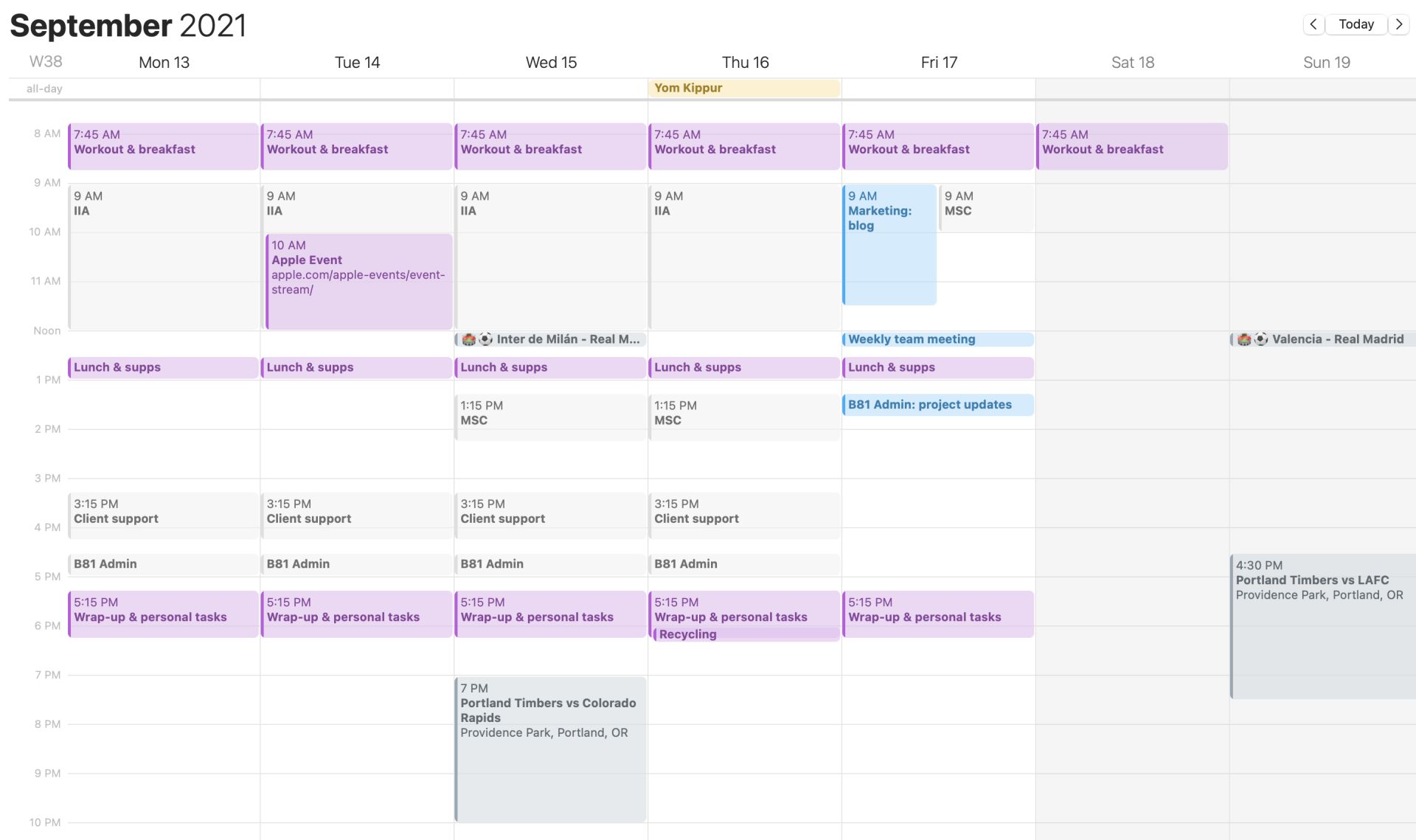
I start these event blocks in the Tentative calendar for two reasons. The first (and probably most important) is so clients can book meetings with me in advance (i.e. it’ll show availability since SavvyCal doesn’t look in the Tentative calendar). The second reason is to allow for adjustments, usually when a project’s schedule needs to be tweaked.
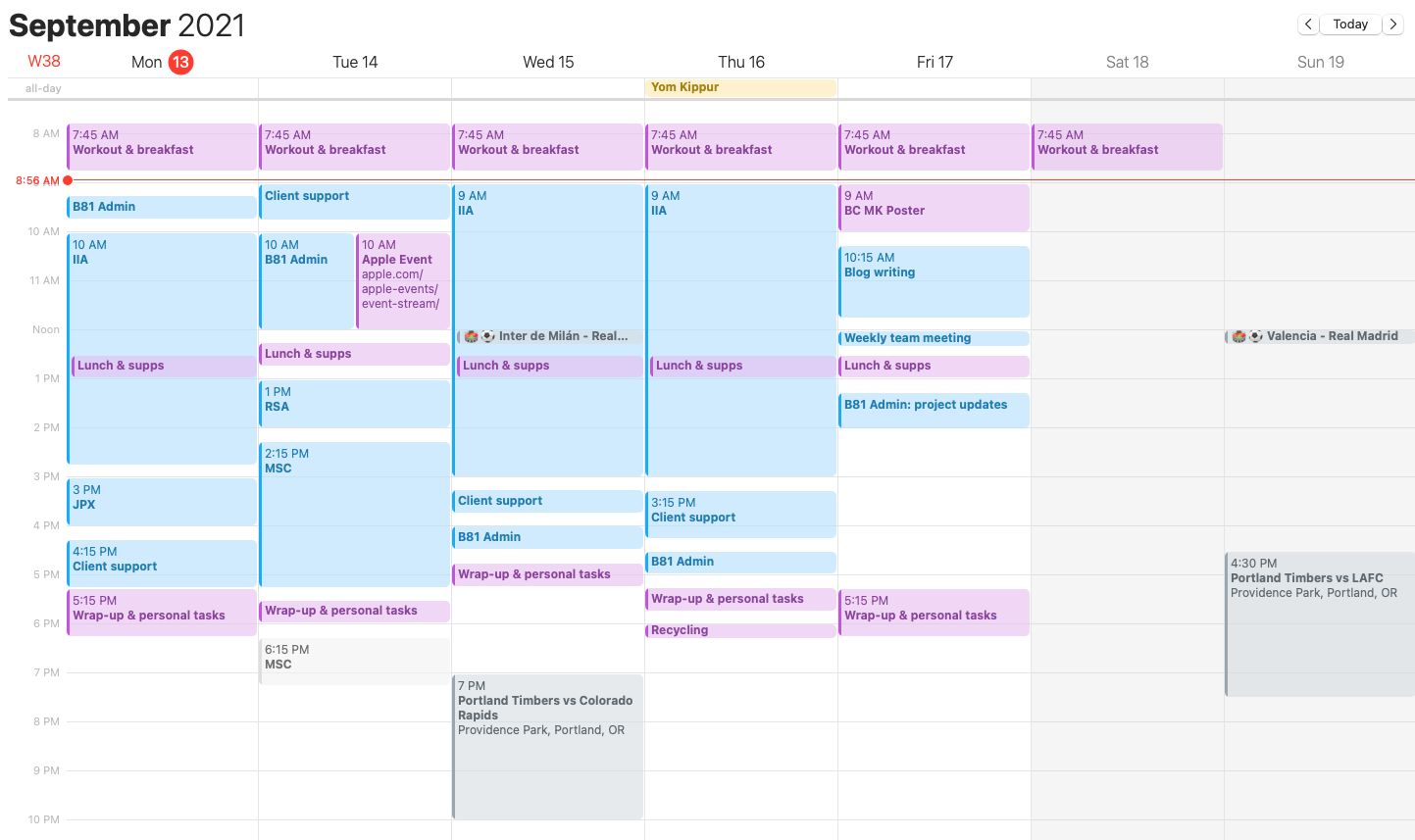
Fridays
You may have noticed that my Fridays are generally different than Monday through Thursday. This is because I’ve made it a point to focus on internal things such as marketing, content creation, and learning on Fridays. Those things are a bit all over the place as I’m still figuring out a good routine and schedule. And sometimes I have to adjust and do client work if a project’s dates look like they’re starting to slip. But there are two exceptions: the weekly team meeting and project updates where I let clients know the status of their projects. Those are pretty much set in stone with the exception of holidays or days off which means they get pushed to a different day.
I also try to wrap work up early on Fridays. So when I plan my week, I’ll usually move my wrap-up block to an earlier time.
Splitting the day: maker vs manager
Like most people, according to science, I do my best and most focused work in the mornings. I already had myself set up to use Do Not Disturb to avoid messages and notifications in the morning to help with this. Then recently I was reminded of and re-read (for what seems the umpteenth time) Paul Graham’s 2009 article, “Maker’s Schedule, Manager’s Schedule”. The gist of it can be summarized in two points:
- The maker’s schedule is based around long periods of interrupted time that is spent working on cognitively demanding tasks. The focus is on making stuff.
- The managers’s schedule is based around coordination of people who produce the output. The focus is on organizing the people making the stuff.
As a business owner I am both, Maker and Manager, which means I have to schedule time for both. My maker’s schedule is straightforward: big chunks of time to really focus on designing, coding, and writing. The manager’s schedule, for me, is less about organizing people (though there is some of that) and more about the admin side of my studio – project management, email and other communication, finances, etc. While these still require focus, they don’t require the big chunks of time that things on the maker side do.
Scheduling my “maker” time blocks first thing in the morning is similar to starting with the “most important” task first – something that just about every productivity “expert” and methodology recommend. However, I think that “most important” is a bit of a misnomer. At least for my daily work it is. It’s not that the first work time block is the “most important”; it’s that it requires the most focus with as few distractions as possible; ideally none.
With that in mind and knowing how my brain, energy, and focus tend to work every day, I decided to switch things up. I now put my maker’s schedule time blocks into the first half of my day and the manager’s schedule fills in the afternoons. This actually makes a ton of sense since I was somewhat already setting myself up for this by having Do Not Disturb set in the mornings and only taking calls and meetings in the afternoons.
The day-to-day flow
Every morning, before I dive into actual work, I do my weekday startup which includes clearing messages from my project management app, clearing email, clearing the inbox in Things 3, and reviewing my calendar. I also jot down the time blocks I have for the day in my Bullet Journal. It’s a bit redundant, but it’s actually really cool to look back and see what I worked on on any given day.
As I review my upcoming day, I may decide to re-arrange the time blocks. This may be to simply better fit my actual start time in case I have a slow start to my day, or it could just be that something has come up for that day and I need to adjust things.
Flexibility
One of the things that I used to get hung up on when I first heard about and discarded the idea of time blocking is that I believed it was too restricting. I felt dedicating certain blocks for certain tasks would work against me and the way I work, not to mention some days I simply start work later in the day.
I was wrong. But I was also right.
I was right that dedicating blocks for /tasks/ wouldn’t work for me. When I work on a project, I’m often working on a set of tasks. Scheduling each task would be completely insane and dives straight into the world of micromanagement which I loathe.
I was wrong, however, that time blocking would be too restricting. What I massively failed to understand is that time blocking actually /gives you flexibility/. Or at the very least, you have to build the flexibility into it. Just because you set your time blocks on a Sunday night or the night before doesn’t mean they have to stay that way. That’s why my morning startup is important – it forces me to review my day and plan it based on my energy, what needs to get done, and when to do it all. That’s also a huge advantage of working for myself – I can be flexible with /when/ I do things.
Wrapping up
Similar to what I wrote in my Things 3 article, this isn’t the “One True Way” to time block. No, what I’ve done is taken the concept and adjusted it for my type of work and style of working.
That said, I do think time blocking is important and can make a huge difference in productivity. You don’t manage your time via a to-do list; that’s what calendars are for. Your calendar dictates what area or project to focus on at any given hour. Your to-do list dictates the next actions for that area or project. But don’t forget to be flexible and go easy on yourself. Otherwise you’ll end up resenting your calendar.
—
- I’ve given Fantastical a couple of good tries, but I keep going back to Calendar because it honestly just works better for my needs. ⤴
- I used Calendly for years until I learned about SavvyCal relatively recently. It has a few more features and fewer clicks, along with making it a bit clearer and easier for people to schedule a meeting with me. ⤴